How to Implement Feature Flags in the .NET Ecosystem
Table of Contents
Feature flags are essential tools for modern software development. They allow developers to enable or disable features in a live application without redeploying code. This flexibility is crucial for continuous deployment, A/B testing, and gradual feature rollouts. In this blog post, we’ll explore how to implement feature flags in the .NET ecosystem effectively.
What Are Feature Flags and Why Do They Matter? #
Feature flags (also known as feature toggles) are mechanisms that enable or disable features in an application at runtime. They provide several benefits:
- Continuous Deployment: Release features to production without making them visible to users until they’re ready.
- A/B Testing: Test different variations of a feature with subsets of users to determine which performs better.
- Gradual Rollouts: Gradually release features to users to monitor their impact and ensure stability.
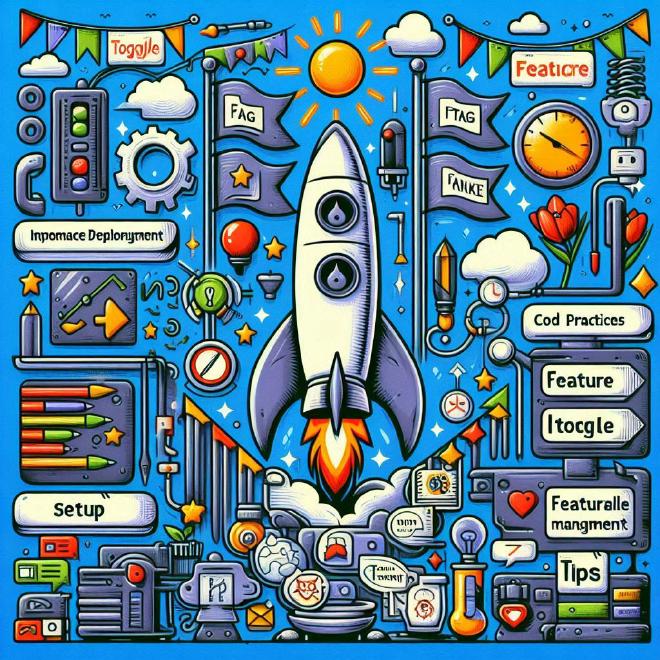
Implementing Feature Flags in .NET #
There are several libraries and tools available for implementing feature flags in a .NET application. Let’s explore some popular options:
1. LaunchDarkly #
LaunchDarkly is a powerful feature management platform that supports .NET applications. It offers a robust set of features, including user targeting, experimentation, and analytics.
Setup:
-
Install the LaunchDarkly SDK:
Install-Package LaunchDarkly.ServerSdk -
Initialize the SDK:
using LaunchDarkly.Sdk.Server; var config = Configuration.Default("YOUR_SDK_KEY"); var client = new LdClient(config); -
Use feature flags in your code:
var user = User.WithKey("[email protected]"); bool showFeature = client.BoolVariation("your-feature-flag-key", user, false); if (showFeature) { // Show the feature }
2. FeatureToggle #
FeatureToggle is a simple and straightforward library for managing feature flags in .NET applications. It doesn’t require a third-party service, making it a lightweight option.
Setup:
-
Install the FeatureToggle package:
Install-Package FeatureToggle -
Define feature toggles:
public class MyFeatureToggle : SimpleFeatureToggle { } -
Use feature toggles in your code:
var featureToggle = new MyFeatureToggle(); if (featureToggle.FeatureEnabled) { // Show the feature }
3. Microsoft Feature Management Library #
Microsoft offers a Feature Management library as part of the .NET ecosystem. It’s integrated with ASP.NET Core and provides a flexible way to manage feature flags.
Setup:
-
Install the Microsoft.FeatureManagement package:
Install-Package Microsoft.FeatureManagement.AspNetCore -
Configure feature management in
appsettings.json:{ "FeatureManagement": { "Beta": true, "NewFeature": false } } -
Use feature flags in your code:
using Microsoft.FeatureManagement; public class HomeController : Controller { private readonly IFeatureManager _featureManager; public HomeController(IFeatureManager featureManager) { _featureManager = featureManager; } public async Task<IActionResult> Index() { if (await _featureManager.IsEnabledAsync("Beta")) { // Show beta feature } return View(); } }
Tips and Best Practices #
1. Use Descriptive Names #
Name your feature flags clearly to indicate what they control. This helps maintain readability and manageability as your application grows.
2. Clean Up Old Flags #
Regularly review and remove feature flags that are no longer needed to keep your codebase clean and maintainable.
3. Test Thoroughly #
Ensure that all paths (feature enabled and disabled) are thoroughly tested to avoid introducing bugs when toggling features.
4. Monitor Performance #
Feature flags add a layer of conditional logic to your application. Monitor the performance impact, especially if you have a large number of flags.
Conclusion #
Feature flags are invaluable for managing features in a live application, allowing for continuous deployment, A/B testing, and gradual rollouts. By using tools like LaunchDarkly, FeatureToggle, and Microsoft’s Feature Management library, you can effectively implement feature flags in your .NET applications. Always follow best